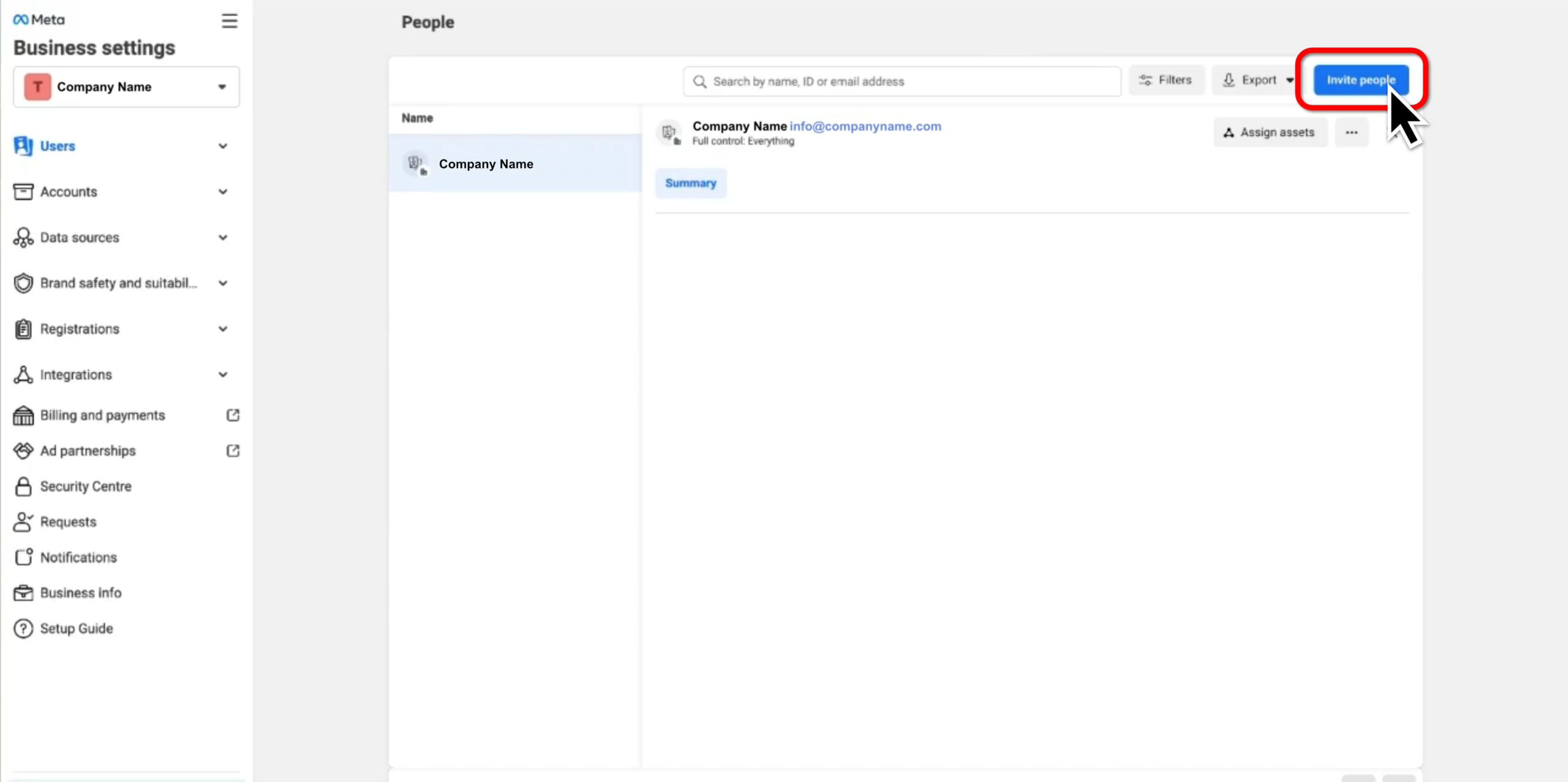
Facebook/Instagram Access
How-To Guide
Credit: Freepik.com
Steps to Provide Access to Your Facebook or Instagram Page/Asset via Meta Business Suite:
Let's get started!
Step 1: Visit the Business Settings Page
- Open your browser and go to business.facebook.com. Follow the on-screen instructions to set up your Business Manager account. If you already have a business portfolio, you can skip this step and proceed to the next point.
-
Next, navigate to the Business Settings page and ensure you are logged into the correct Meta Business account associated with your page.
Step 2: Click "Invite People"
-
On the Business Users page, locate and click the blue button labeled Invite People in the top right corner.
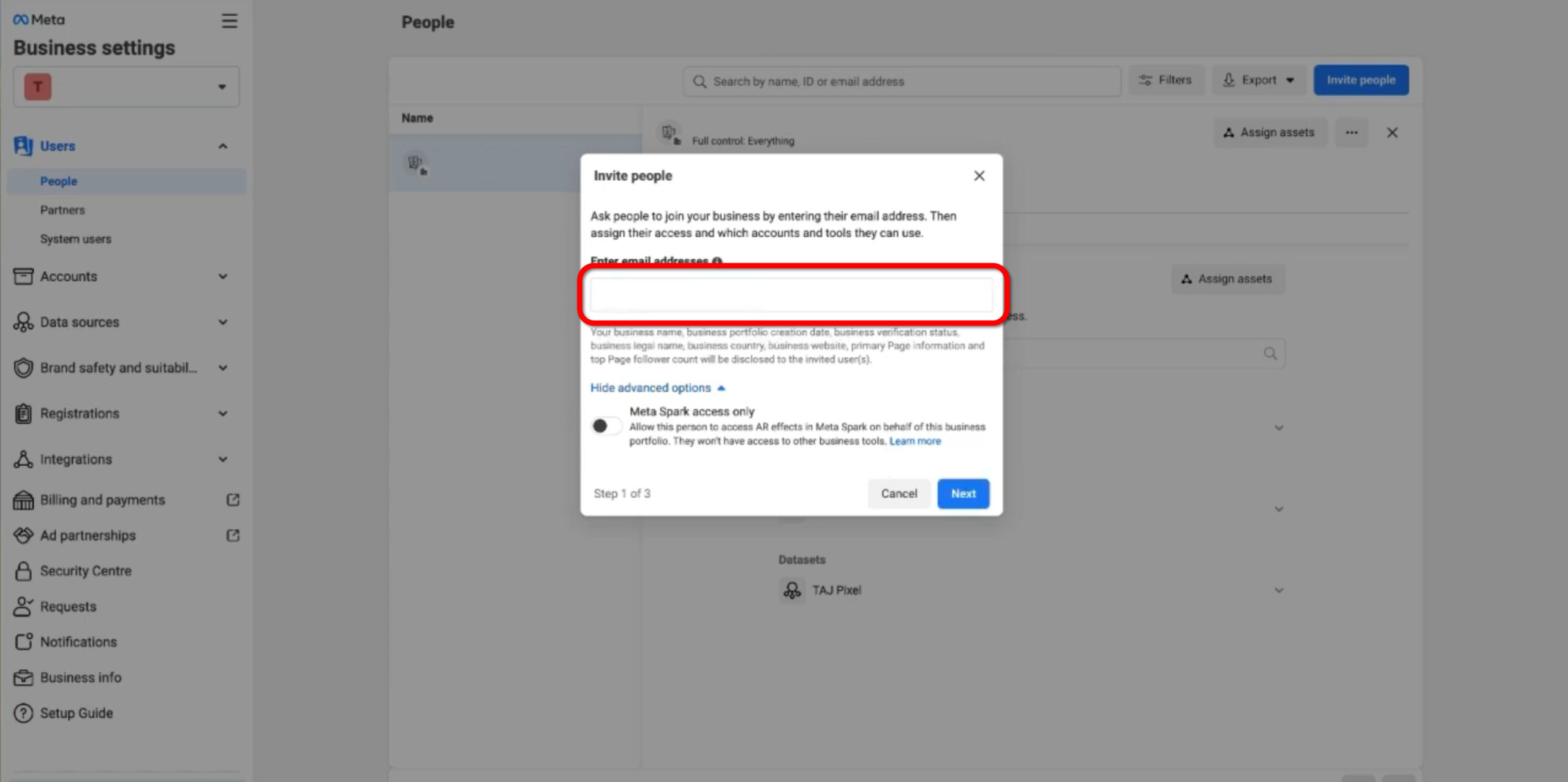
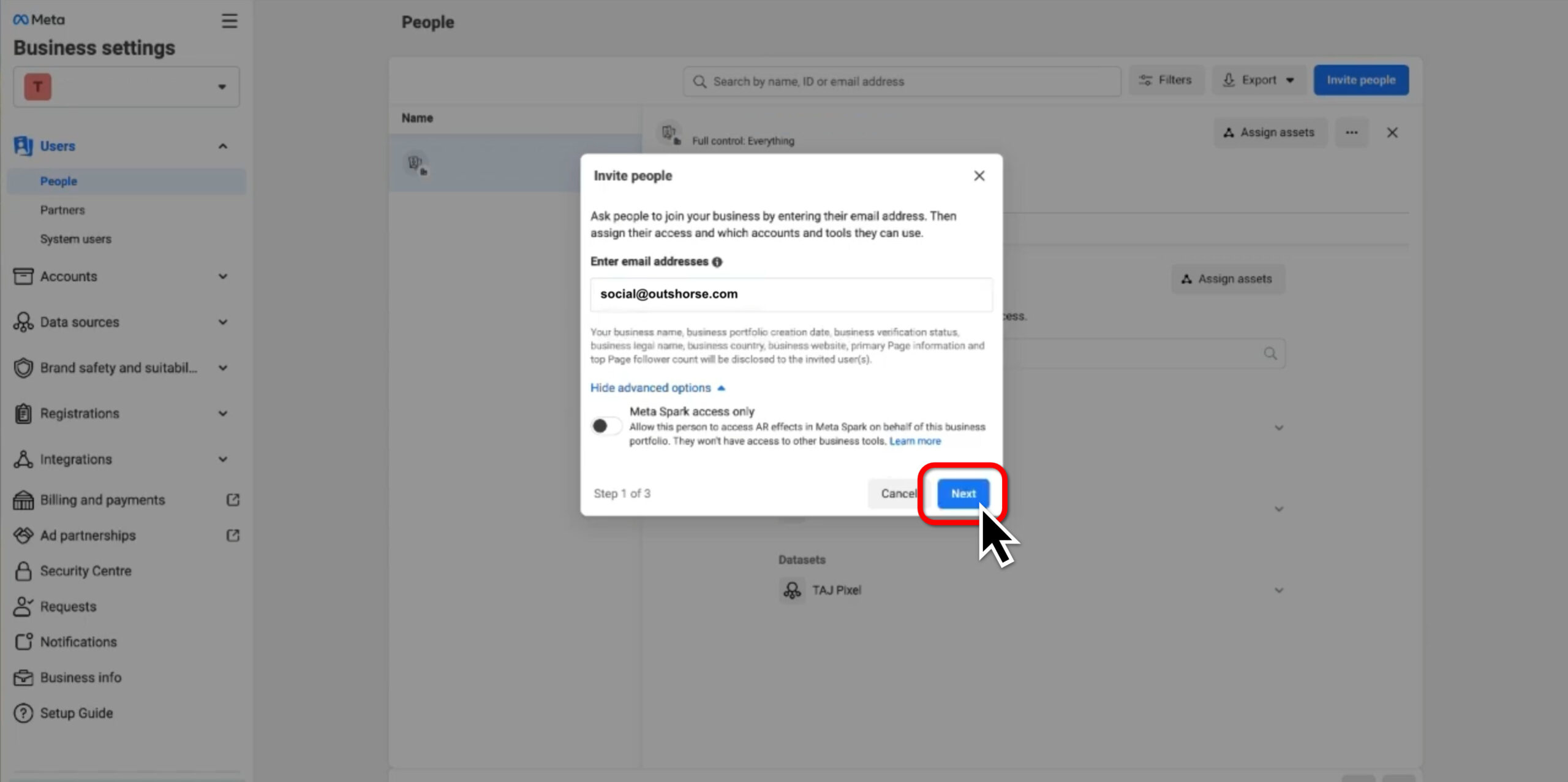
Step 3: Enter the Email Address
-
In the email field, type the address: social@outshorse.com.
- Click Next to proceed.
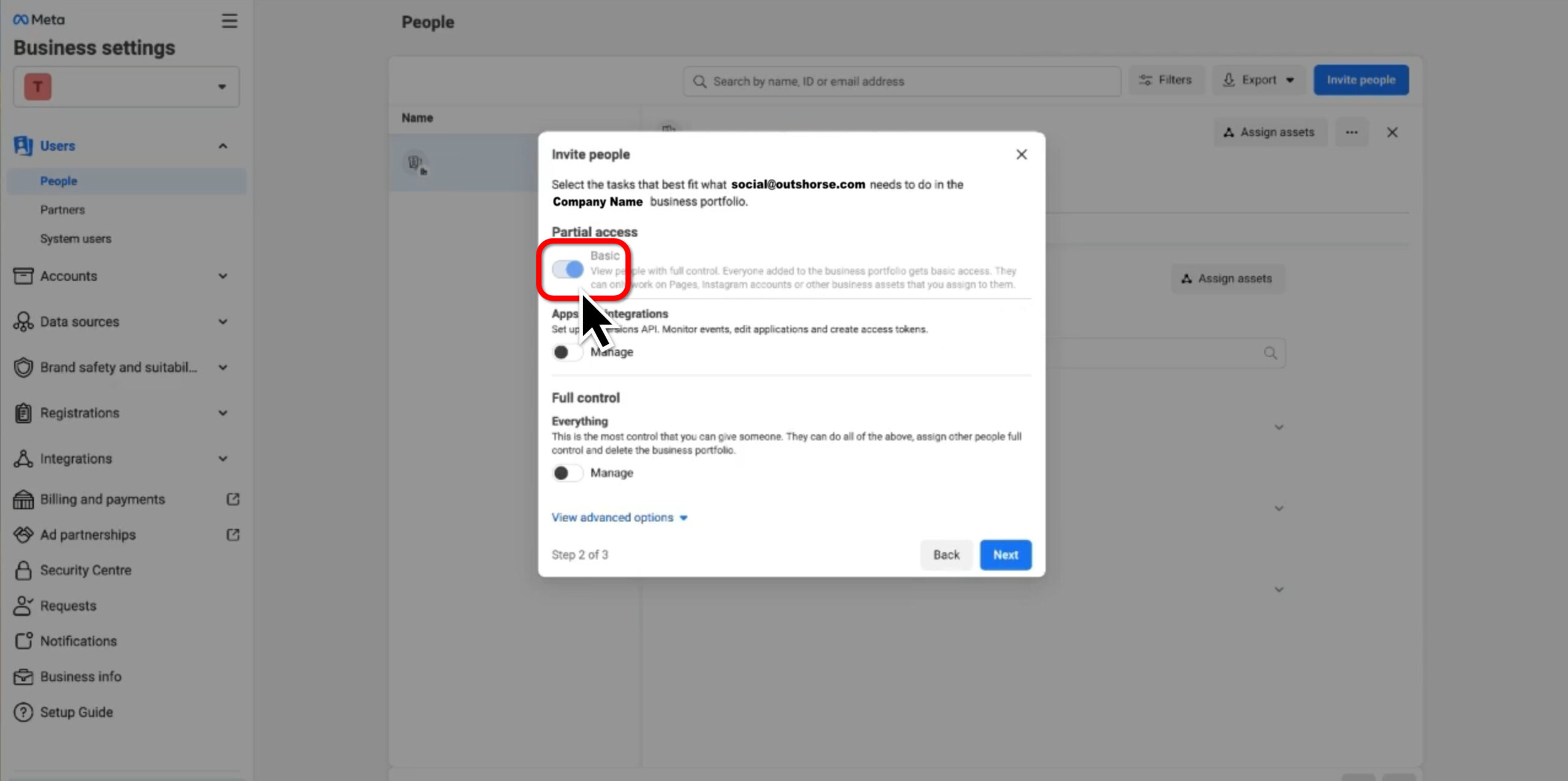
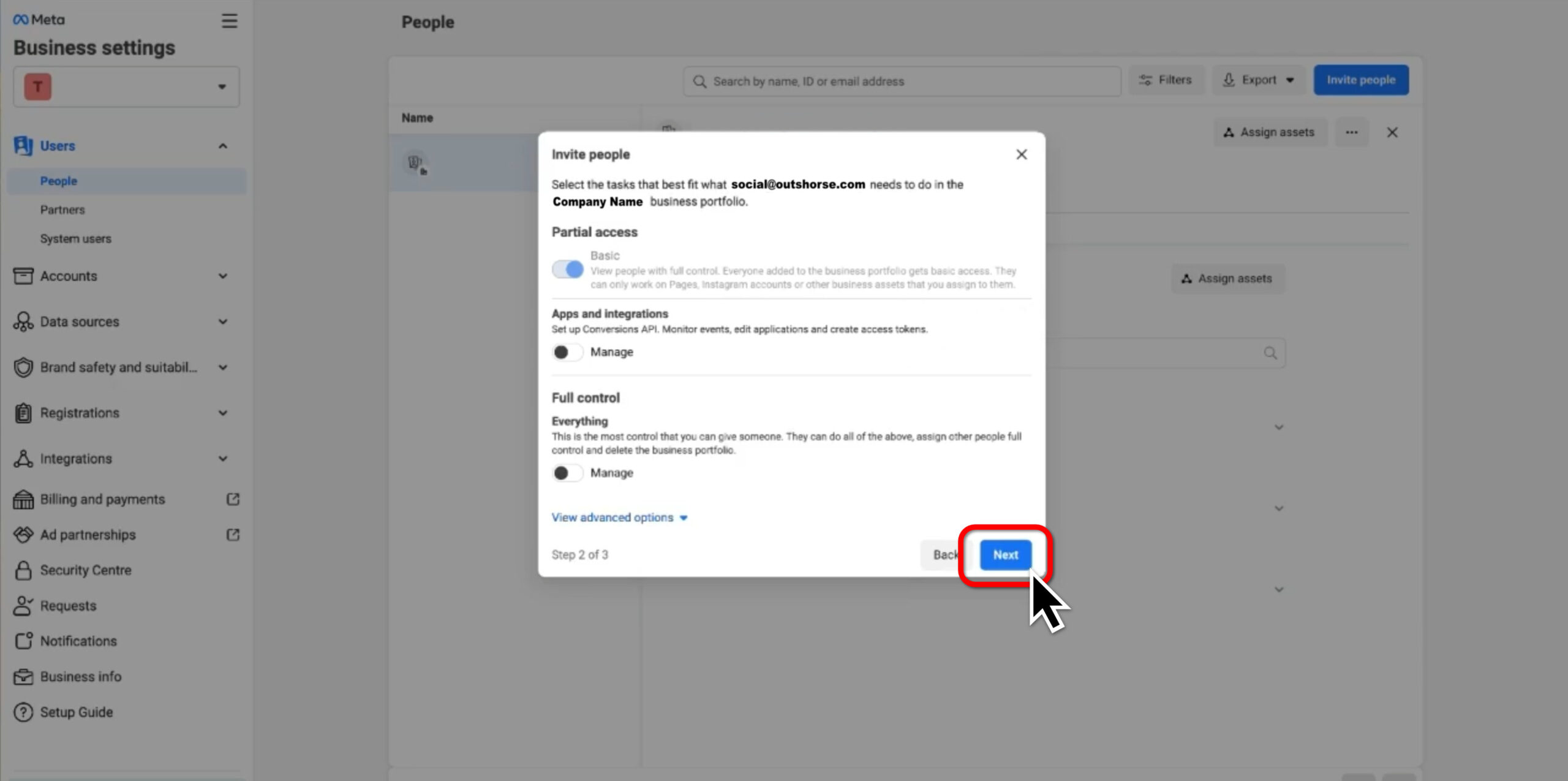
Step 4: Select Type of Access
-
Choose Partial access: Basic from the available options for the type of access.
- Click Next to continue.
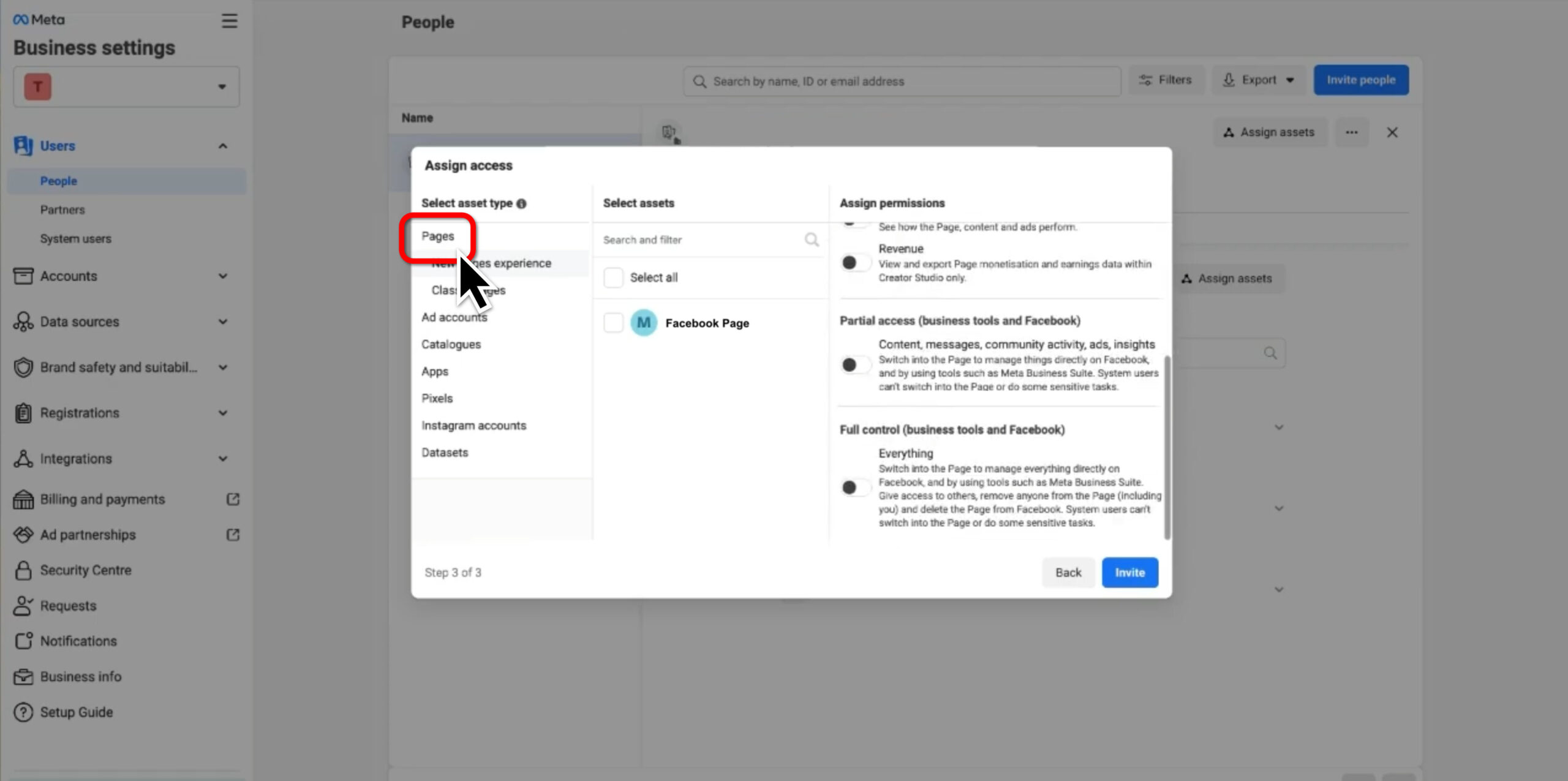
Step 5: Choose Asset Type: Pages
-
Under the section labeled Select asset type, click on Pages.
- This step allows you to provide access specifically to your Facebook or Instagram page.
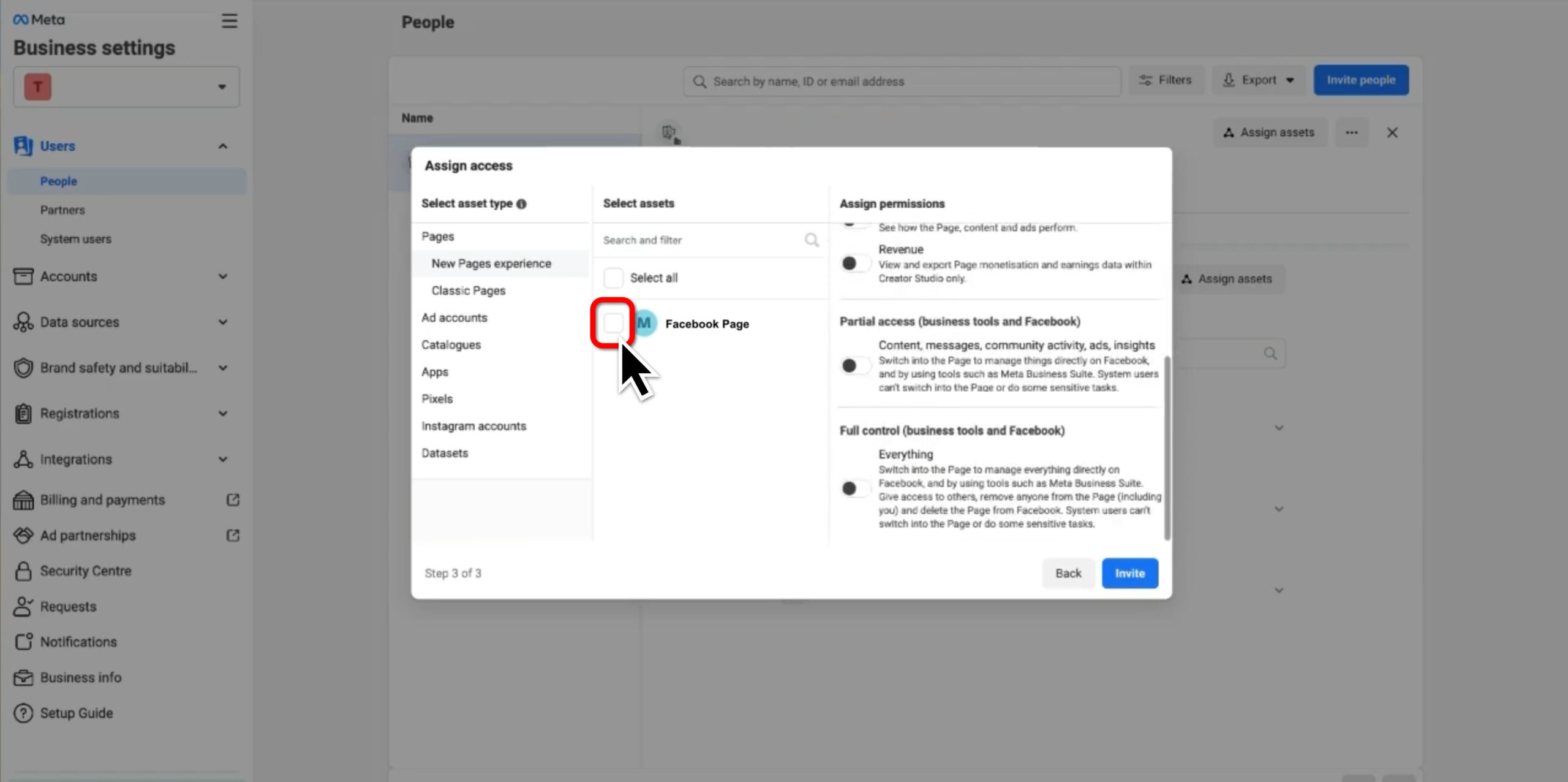
Step 6: Select Your Page or Asset
-
Under Select assets, you’ll see a list of pages associated with your business.
- Click the checkbox next to the page(s) or asset(s) you want to grant access to. This can include your Facebook page or Instagram account.
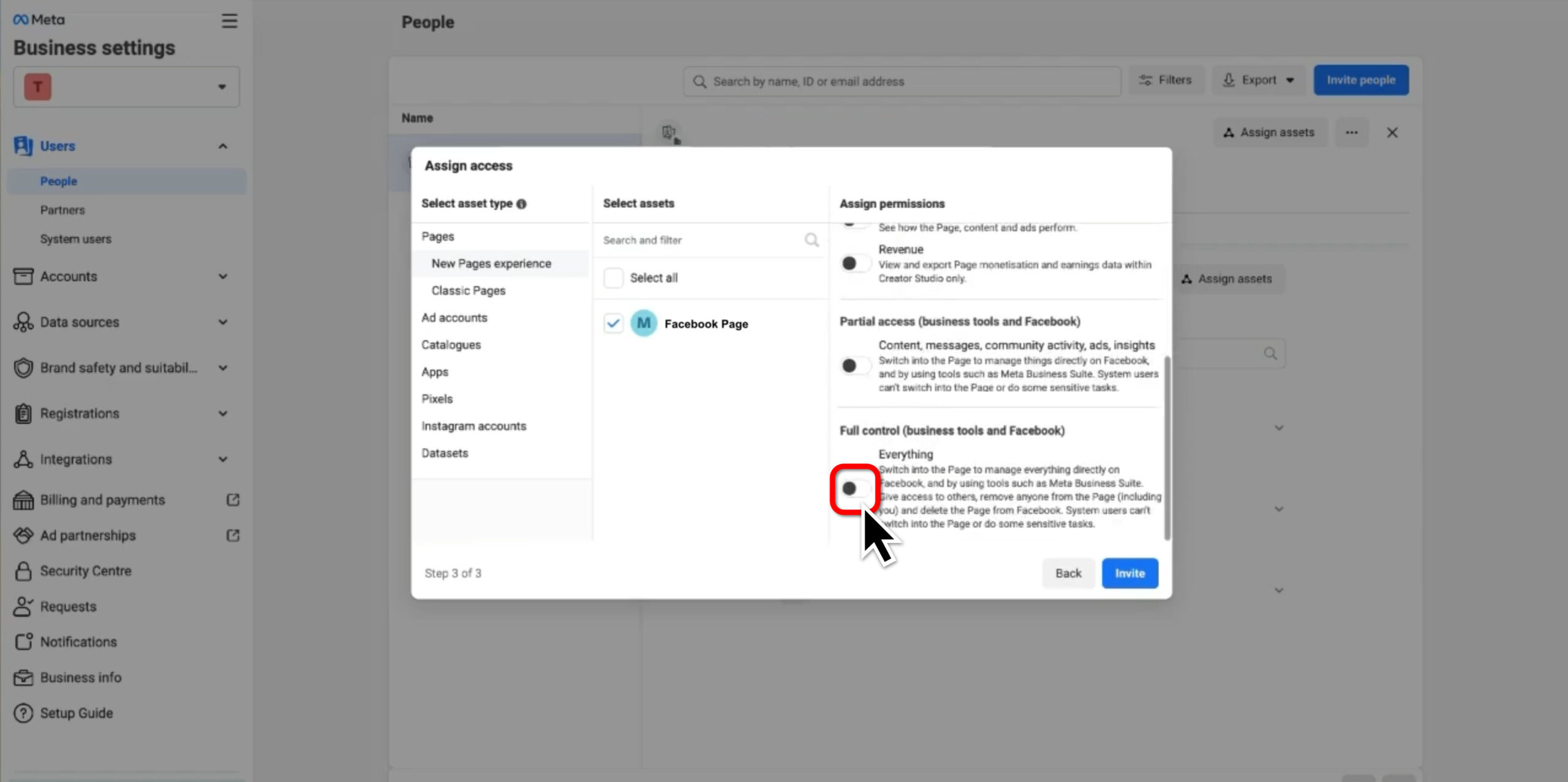
Step 7: Assign Permissions
-
In the Assign permissions section, select Full control: Everything to grant access to the page or asset.
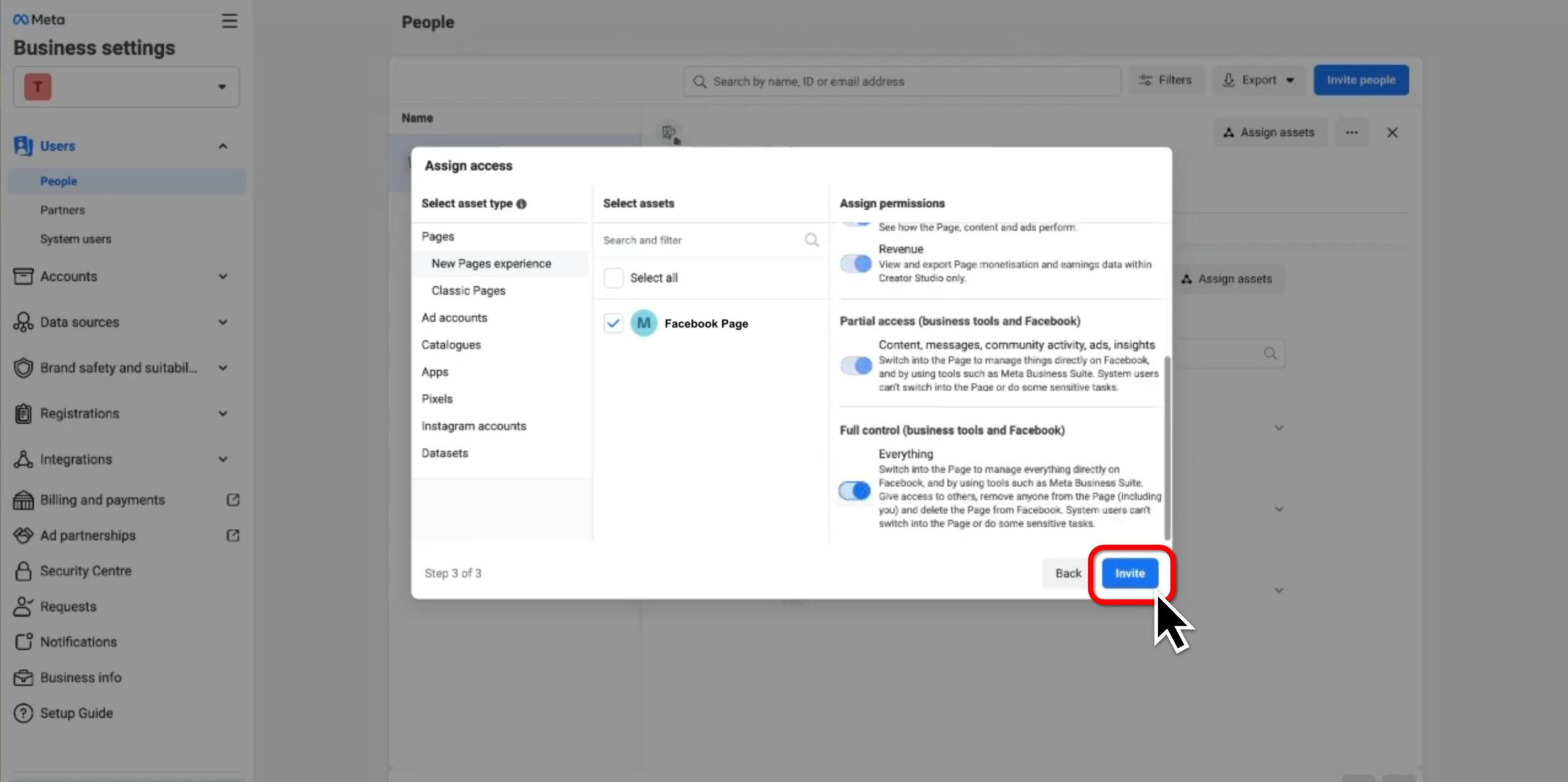
Step 8: Send the Invitation
-
After confirming the permissions, click the Invite button.
- This sends the access invitation to the Outshorse team.
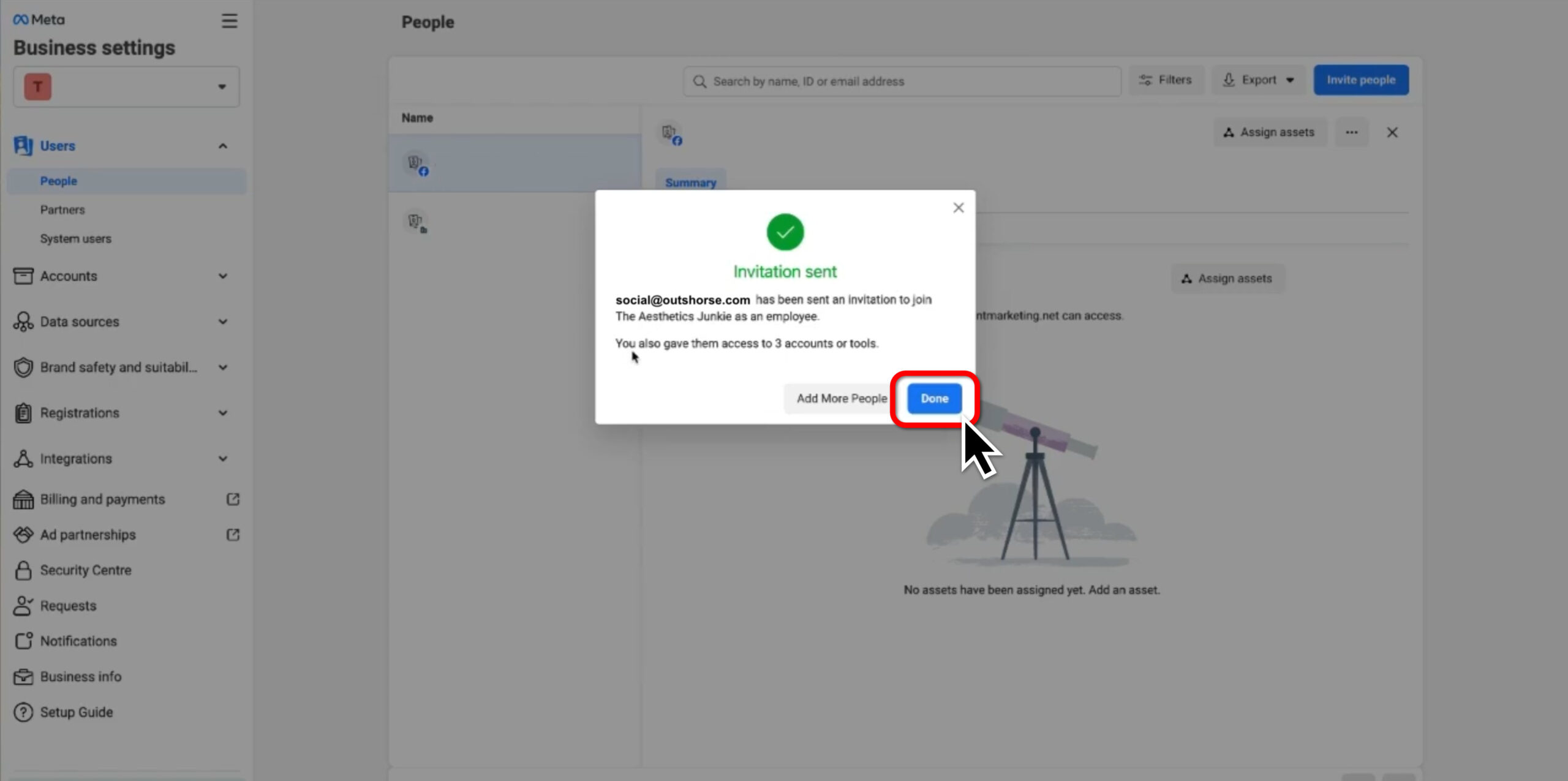
Step 9: Finish
-
An invite has now been sent, click Done to close the window.
- Outshorse will now receive the invitation and gain the necessary access to send and receive messages from your social channels.
- A member of our team will be in touch to confirm the process has been completed and control of your social channels has started.
Need help?
If you encounter any issues or have difficulty completing the steps outlined above, don't worry—our team is here to help! Simply click the button below to get in touch with a member of our team, who will be happy to guide you through the process and ensure everything is set up correctly. We're committed to making this as seamless and stress-free as possible for you.
